License
You can manage the license with the command
# xicli license <subcommand>Subcommands for the license command:
|
delete |
Delete the current license. |
|
show |
Show info on the current license. |
|
update |
Update the current license. |
To start working with the system, add the valid license file on each node. To do so, you need the hardware key (hwkey) which can be found by running the command:
# xicli license showCommand output example when no license was added:
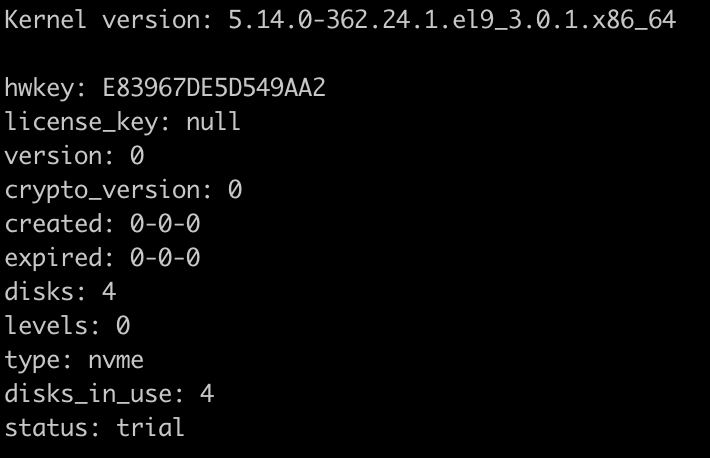
Command output example when a license was added:
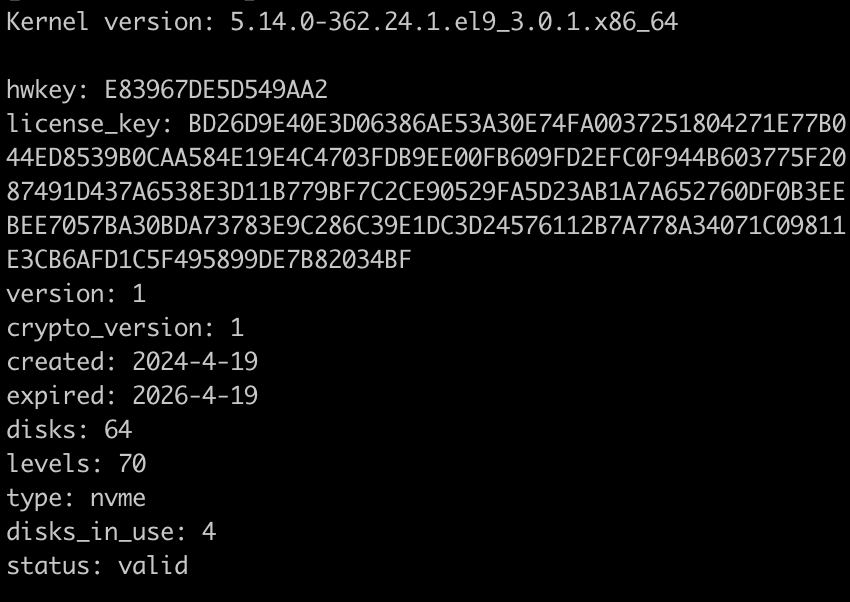
|
Kernel version |
Kernel version. |
|
hwkey |
Hardware key. |
|
license_key |
License key. |
|
version |
License version. |
|
crypto_version |
Version of crypto-API for the license generator. |
|
created |
The date when the license was created. |
|
expired |
License expiration date. |
|
disks |
Maximum number of drives. |
|
levels |
Maximum RAID level. RAID levels from minimal to maximal: 0, 1, 10, 5, 6, 7 (stands for 7.3), 50, 60, 70 (includes N+M). |
|
type |
Drive type. |
|
disks in use |
Number of used drives in the system. |
|
status |
License state. |
You can save the command output as a text file by running the command:
# xicli license show > license_request.txtTo get your license key, send your hardware key to the Xinnor support team at support@xinnor.io.
After you get your license file, copy it to the system, and apply the license key by running the command:
# xicli license update -p </path/to/>license.txtTo check the applied license, run:
# xicli license show
